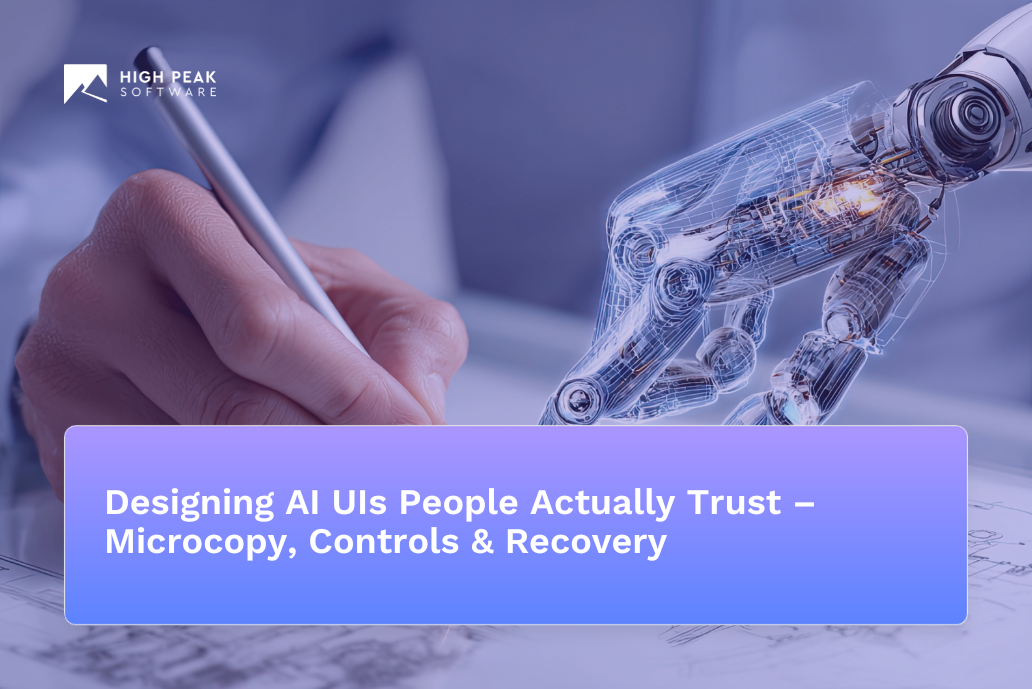
Executive TL;DR: Trust Drives Adoption (and Adoption Drives ROI)
Redesigning the workflow and UX is the lever that unlocks AI’s value – through trust.
McKinsey’s latest AI survey found companies driving bottom-line impact by redesigning workflows and putting senior leaders over AI governance[1]. Yet nearly all companies invest in AI while only 1% consider themselves fully AI-mature (with AI integrated into workflows and outcomes)[2]. The gap is trust and adoption. This playbook covers four UI levers – clear disclosure, meaningful user controls, feedback loops, and failure recovery – that build user trust and boost adoption of AI features, directly lifting ROI.
In short: Workflow/UX redesign drives AI value[1]. When users trust AI, they use it more, and that usage turns into business impact. The following sections detail actionable design patterns (with examples and checklists) to make people trust your AI – thereby increasing adoption, value, and EBIT impact[1].
Design Principles for Trustworthy AI (Backed by Standards)
AI UX isn’t guesswork – we have industry standards to guide us. The NIST AI Risk Management Framework (RMF) defines four core functions for trustworthy AI: Govern, Map, Measure, Manage[3]. In practice, product and design teams contribute to each function:
- Govern: Set the rules and culture. For designers, this means baking governance into the UI – e.g. clear AI usage policies, model disclosure, and ethical AI guidelines accessible via the interface. Tie-in: NIST’s “Govern” is cross-cutting[4]. If your app discloses data use and AI limitations upfront, you’re translating policy into UX (governance in action).
- Map: Know the context and data. In UX terms, ensure users understand where the AI’s knowledge comes from (data lineage cues, source attributions) and where it applies. Map out user goals and AI touchpoints in the workflow. Example: Showing the user which dataset or date range the AI is drawing from aligns with Map – it helps users and product teams identify relevant risks and context[5][6].
- Measure: Track performance and issues. This involves UI features for evaluation – like accuracy indicators, feedback prompts, or side-by-side comparisons. Tie-in: NIST’s Measure function calls for quantitative/qualitative assessment of AI system outputs and impacts[7]. A product team might implement a rating widget or analytics dashboard in the UI to capture errors, user corrections, or success rates, feeding into ongoing model evaluation.
- Manage: Mitigate and improve over time. For design, Manage translates to providing controls to intervene or rollback, clear fallback behaviors when AI falters, and transparency for operators. Example: A “Stop/Undo AI action” button or a visible kill-switch for a feature empowers the team to manage risk in real-time – echoing NIST’s guidance that risk treatment and improvement plans be in place and continuously updated[8].
In addition to NIST, we anchor our design approach in proven UX heuristics for AI. Microsoft’s 18 Guidelines for Human-AI Interaction (a result of 20+ years of research) serve as a checklist of best practices from initial UX through error handling[9][10]. Likewise, Google’s People + AI Guidebook offers human-centered design patterns for AI – covering mental models, explainability, user feedback, safety, and more (Google PAIR’s chapters map closely to our four pattern areas: onboarding, control, feedback, failure)[11]. We will cite these standards throughout the patterns. The big picture: design for trust is not just intuition – it’s aligning with established frameworks so AI products are responsible by design.
Pattern #1 — Clear Disclosure & Onboarding
Trust starts on day one. Disclosure and onboarding patterns set the tone for how much users will trust your AI. When a user first encounters an AI feature, they should immediately understand what it can do, what it can’t do, and how it works. According to Microsoft’s guidelines, designers should “make clear what the system can do” and “make clear how well it can do it”[10]. In practice, this means using microcopy and onboarding screens to communicate capability and limitations:
- Explain the AI’s capabilities and limits: For example, an AI writing assistant’s welcome tooltip might say: “💡 I can draft emails and summarize text. I sometimes make mistakes or sound informal – please review my suggestions.” This sets expectations by highlighting strengths and admitting limitations (confidence levels). It reflects Guideline G1/G2 from Microsoft (set expectations of what the AI can do and how often it might err)[10]. Users thus know the AI’s domain (“draft emails”) and its fallibility (“sometimes make mistakes”) upfront.
- Data use and privacy disclosure: Be transparent about how user input will be used. If the AI uses user-provided data or learns from it, say so. Example microcopy during signup: “Your queries may be used to improve our model. We don’t share your personal data – see our Privacy Policy.” Include a link to policy (governance in UI). This ties to NIST Govern – informing users of policies and aligning with legal requirements[12]. It also addresses OWASP LLM06: Sensitive Information Disclosure, by proactively telling users what happens with their data (reducing surprises that erode trust).
- Instructions on “what not to ask”: Gently warn about known limitations or disallowed content. For instance: “Please avoid entering personal health or financial info – the AI isn’t a certified advisor and responses are for general info only.” Or “I can’t help with requests for classified info or inappropriate content.” This not only manages legal/safety issues, but also educates users on the boundaries. It connects to the AI governance policy (if certain uses are off-limits, disclose them clearly to the user).
- Human-in-the-loop and escalation info: If human fallback is available, say so in onboarding. E.g. “Our AI can handle many questions, but a human is always here to help if needed.” Knowing a human overseer is present can dramatically increase user trust in high-stakes contexts. It conveys that the organization is accountable (again aligning with “Govern” in NIST and general transparency). And if the AI will hand off certain queries to humans (for safety), tell users that upfront.
Visual design can reinforce these disclosures. Consider a brief welcome tour when the user first activates the AI feature: one slide shows what the AI can do (capabilities), another shows an example of it failing or requiring user input (to normalize imperfection), and another slide covers privacy & safety. Keep the tone plain English and empowering – we want users confident, not scared. Be candid but optimistic. The result: users start with a realistic mental model of the AI. This avoids the trap of overhyping “magic AI” and then disappointing users (a known cause of broken trust[13][14]). Instead, we follow PAIR’s advice to “onboard in stages” and “be up-front about what your product can and can’t do the first time the user interacts with it”[15][16].
Lastly, where to surface governance in UI? A common pattern is to include a “Learn more about AI” link or an ⓘ icon that opens a dialog with info on the AI’s model, last update, intended use, and links to policies. For example, a chatbot might have an info panel saying “Powered by GPT-4, last updated Sept 2025. This AI is designed to assist with programming questions. It may occasionally produce incorrect or biased answers. [See how it works].” This small disclosure panel anchors the trust contract. It’s the UI instantiation of governance – connecting the user experience to the organization’s AI policies and values (transparency, fairness, etc.). NIST’s framework emphasizes that characteristics of trustworthy AI (like transparency) should be integrated into processes and user-facing aspects[12]. In short, design for disclosure at every entry point: users should never be in the dark about the AI they’re using.
Pattern #2 — User Controls that Matter (Not Just Toggles)
Giving users control over an AI system is critical for trust. But not all controls are equal – a token “On/Off” toggle buried in settings won’t cut it. We need meaningful, contextually relevant controls that let users steer the AI and set boundaries, especially in high-risk scenarios. This pattern includes things like mode switches, confirmation prompts, and safety valves.
Examples of useful AI controls:
- Mode switching (Precision vs Creativity): Many generative AI applications benefit from a “temperature” setting or similar. For instance, a content generator might have a toggle for Precise (strict, factual) vs. Creative (open-ended) responses. This puts the user in charge of the style and risk level of the AI’s output. A factual answer mode can reduce the chance of hallucinations for tasks where correctness matters, thereby addressing trust. Users appreciate being able to dial the AI up or down. (This reflects OWASP LLM09: Overreliance – by providing a conservative mode, you encourage critical use rather than blind trust[17].)
- “Show Sources” or citations toggle: If your AI can provide citations or evidence, make it optional but available. E.g. a QA system might have a “📖 Show me how you got this” button that reveals source links or supporting data. This is a user control that fosters transparency. It’s aligned with Explainability principles (Google’s guidebook notes that users form better mental models when they can get an explanation on demand)[18]. It also mitigates OWASP LLM02: Insecure Output Handling, because validating outputs with sources can catch incorrect or malicious content[19]. The UI could even highlight content that has no source (warning the user that it’s unverified).
- Confirmations for high-impact actions: If the AI can take actions on behalf of the user (like sending an email, executing code, or making a purchase), always implement a confirmation step. For example: “The AI drafted an email to the client. Do you want to review and send it?” or “AI has generated code to delete database entries – Confirm execution?”. This addresses OWASP LLM08: Excessive Agency – you don’t let the AI have unchecked autonomy[20]. The user remains the decision-maker for consequential actions. Microsoft’s guideline G7 supports this: ensure users can invoke the AI when needed and not have it act autonomously without consent[21]. Confirmations make the AI a helpful assistant, not a loose cannon.
Beyond these, think of guardrails exposed as controls. For instance, an AI chatbot for finance might have a “Compliance Mode” that the user (or admin) can turn on to restrict answers to approved sources only. Or a content AI might let users opt-out of certain content types (“don’t generate images of people” or “avoid profanity”) via preferences.
Tying controls to OWASP LLM risks: The OWASP Top 10 for LLM applications is essentially a list of what can go wrong when users or systems misuse an AI[22][23]. We can translate many of these into UI controls:
- LLM01: Prompt Injection – This is where a user’s input can manipulate the model’s hidden instructions. Mitigation in UI: input affordances and context isolation. For example, have a clearly separate field or visual indication for user prompt vs. system context. Some UIs use different color backgrounds to distinguish AI-generated text versus user-provided. A control might be a “Reset context” button that the user can click if the conversation goes astray, thereby clearing any hidden injected instructions. Also, providing preset templates for inputs can limit how malicious prompts are entered. Essentially, give users a way to control or sanitize inputs before they go to the model (perhaps a checkbox like “🔒 Lock AI to ignore prior context”, which isolates the prompt). These are design defenses against prompt injection attacks, as recommended by OWASP[22].
- LLM02: Insecure Output Handling (Data leakage) – If the AI can output code or content that might be executed or shared, provide controls to handle it safely. E.g., when the AI produces a script, present it in a read-only code block with a “Run in Sandbox” button rather than executing immediately. Or if the AI generates what appears to be sensitive info, show a “Mask/Redact” option where the user can toggle viewing of that info (e.g. “This answer contains a sensitive name [Show]”). UI can thus prevent accidental leakage by default. One pattern is redaction previews: the AI could replace certain sensitive data with [] and let the user click to reveal each – giving them control over what gets exposed. Another control is *session-based scope indicators: show a label “Data from your session is not saved” or allow the user to clear history easily – so they know past prompts won’t leak into future ones. All of these give the user agency over outputs, aligning with security practices.
In all cases, make the controls prominent and easy to use – not hidden behind five clicks. Microsoft’s guidelines G8 and G9 are instructive here: “support efficient dismissal” (let users easily ignore or turn off AI suggestions) and “support efficient correction” (make it easy to fix AI errors)[24][25]. In UI terms, dismissal could be an “X” on an AI-generated recommendation or a toggle to hide AI content; correction could be as simple as an edit button next to an AI output or a “Wrong? Refine it” option that leads the user to tweak the AI’s input. For example, after an AI writes an email draft, a “Edit Draft” control can let the user modify it directly, or a “Regenerate with tweaks” control can prompt the user for what they’d like changed. By implementing these, you satisfy OWASP’s call for output validation and user-in-the-loop, while following Microsoft’s human-AI interaction principles of keeping the user in control when the AI is wrong or unwanted.
Finally, escalation paths are a form of user control often overlooked. If the AI is not meeting the need, how does the user escalate? A good pattern is a “Request human review” button or “Flag for expert” option. For instance, in an AI customer support chat, alongside the AI’s answer could be “🚨 Not satisfied? Connect to a human agent.” This gives users an out and shows humility that the AI isn’t always the final authority. It aligns with Microsoft’s guideline to “support efficient invocation and dismissal” – the user can choose the AI or skip it quickly[21][24]. It also ties to responsible AI Manage (you have a process to handle cases the AI shouldn’t handle alone). The bottom line: give users meaningful switches and handles on the AI system. Doing so not only prevents accidents but signals to the user that they are in charge, which is fundamental to trust.
Pattern #3 — Feedback Loops & Evidence
A trustworthy AI interface is not a one-way automaton; it actively involves the user in a dialogue – gathering feedback and providing evidence. This pattern focuses on creating feedback loops (so users can tell the AI or the product team when something is off) and surfacing evidence or explanations (so users can tell why the AI is doing what it’s doing).
Key sub-patterns:
- Inline feedback controls: Make it effortless for users to rate or label the AI’s outputs. Common examples include a simple 👍 / 👎 on an AI answer, or more granular tags like “Not relevant”, “Not accurate”, “Offensive”. For instance, below a chatbot’s response you might show: “Was this answer helpful? [Yes][No – choose issue: Irrelevant / Incorrect / Inappropriate].” This captures user judgments in the moment. NIST’s RMF (Measure function) encourages capturing such end-user feedback as evaluation data[26]. More specifically, NIST Measure 3.3 calls for establishing feedback processes for users to report problems[26] – your UI can operationalize that by having a feedback widget on every AI interaction. By collecting feedback, you not only improve the model over time but also make users feel heard and safer (they know there’s a channel to raise issues).
- Explainability toggles (“Why?” button): Where feasible, let users peek under the hood. This can be a “Why did the AI say this?” link or an info icon next to the AI’s output. Clicking it could reveal an explanation: e.g., “This recommendation is based on your last 5 purchases” or “The AI categorized this email as spam because it contains phrases often found in phishing scams.” Google’s PAIR Guidebook notes that users build better mental models when they understand the AI’s reasoning or factors[18][27]. Even if the explanation isn’t perfect, providing some rationale greatly boosts trust – it turns the AI from a black box into a glass box. In domains like medicine or finance, this is crucial (users might even have a regulatory right to know why an AI made a decision). Design these explanations to be concise and user-friendly, avoiding internal jargon.
- Source previews and citations: As mentioned earlier, showing sources is a form of evidence. But beyond just toggling sources, consider previewing source content on hover. For example, if an AI assistant cites a document, the UI could show a snippet from that document when the user hovers over the citation. This short-circuits the verification step (the user doesn’t have to leave to verify). It’s a design convenience that says “we expect you to verify, and we’ll help you do it quickly.” It implicitly teaches users to fact-check the AI (which addresses overreliance risk). In cases where the AI draws from a user’s own data (like their emails or files), a source preview might show “From your file ProjectPlan.docx, last edited yesterday.” Now the user has context on where the answer came from – establishing a chain of trust.
- User editing and iteration: Feedback loop can be two-way. Let the user correct the AI’s output right in the interface and feed that back to the model if possible. A pattern here is highlight-and-edit: e.g., if the AI outputs a text summary, the user can highlight a portion and click “Correct this”, then provide the right info. The system could learn from that correction for future responses (online learning or at least prompt memory). Even if live learning isn’t in place, the very act of allowing edits keeps the user engaged in the loop (they don’t feel stuck with a wrong output). Over time, as iterative products evolve, this can tie into retraining pipelines where user edits become training data (with appropriate review). For now, it at least gives users a sense of control (which, as we saw, is vital).
Google’s People+AI Guidebook emphasizes designing for mental model alignment and continual learning – essentially, treat the user and AI as a team that learns from each other[28]. Feedback loops implement that philosophy. When a user gives a thumbs-down and the AI then asks “Sorry about that. What was wrong?” (and maybe adapts its answer), the user sees the system trying to improve, which humanizes the experience and increases trust. Even a simple acknowledgment like “Thanks for your feedback – it helps me get better.” can go a long way.
From the product ops side, implement instrumentation around these feedback features. Track metrics like feedback rate (what % of answers get rated), negative feedback frequency, and which categories of issues are most common. This ties into our later section on measuring trust (NIST’s Measure & Manage). The UI pattern here is the tip of the iceberg; behind it, you need a process to review feedback, update models or rules, and close the loop. Consider showing users that their feedback matters by occasionally summarizing changes: e.g., a changelog “We improved the AI’s math skills based on user feedback. Thanks for helping us improve!”. This encourages continued engagement.
In summary, design the AI UX as a conversation, not a one-shot oracle. Solicit feedback at appropriate moments, and provide users with evidence and explanations proactively. A trusted AI is one that users feel they can question and tune – and that’s exactly what feedback loops and explainability afford.
Pattern #4 — Failure & Recovery States (Design for the Bad Day)
Things will go wrong – it’s guaranteed. The question is whether your UI has planned for it. A robust, trust-centric AI UX treats errors and failures as first-class scenarios, not edge cases. By designing failure and recovery states thoughtfully, you turn moments of breakdown into opportunities to maintain (and even boost) user trust.
Common failure scenarios to design for:
- Empty or low-confidence results: The AI couldn’t find an answer or isn’t sure. Instead of a generic error, provide a graceful message and next steps. For example: “Hmm, I’m not confident in an answer for that. Maybe try rephrasing your question, or let me fetch a human colleague to help.” This message admits the limitation (transparency), apologizes or uses a neutral tone (“hmm”), and crucially – offers a path forward (rephrase or escalate) rather than a dead end. Google’s guidance on Errors notes that providing paths forward encourages users to stay engaged and be patient with the AI[29]. So always suggest an action: modify input, check settings, or contact support.
- Safety block (policy refusal): If the user asks for something disallowed (e.g., harmful or unethical content), the AI’s refusal message should be polite, brief, and if possible, provide an alternative. For instance: “I’m sorry, I can’t assist with that request. It may violate our use policies. Can I help you with something else?” The user might be annoyed, but a well-crafted response can still salvage trust: it shows the AI has guardrails (which responsible users will appreciate) and it doesn’t scold the user – it just redirects. Importantly, include a reference to “use policies” (with a link) so the transparency is there. This aligns with NIST Manage function: the system is managing risk in real-time by disallowing the request and informing the user (accountability). Also, from OWASP’s perspective, you’re mitigating Prompt Injection and misuse by having a consistent refusal style. Design-wise, ensure the message isn’t too lengthy or preachy; a simple one-liner plus a suggestion works best.
- Error messages (system failures): These could be timeouts, outages, or integration failures (e.g., “API not responding”). Traditional UX best practices for error messages apply, plus a bit extra for AI. Nielsen Norman rules say to explain the problem in plain language and suggest a solution. So instead of “Error code 5003,” say “The AI is taking longer than expected to respond. Your request might be too complex or our servers might be busy. Please try again in a minute.” If you can, add a retry button or auto-retry with a countdown (“Retrying in 5…”). For AI, sometimes a different approach helps: “Our AI didn’t respond. You can try rephrasing your question or come back later.” The key is not to leave the user hanging. In some cases, a fallback could be offered, like a simpler, deterministic response: “I can’t generate a full plan right now, but here’s a template you can start with.” This is analogous to a safe fallback mode – maybe use a smaller model or a cached answer. By doing so, you turn an outright failure into a partial success.
- Model or data errors: These are tricky – the AI gave an answer, but it’s wrong or biased in a way the system can detect (or the user flags it). Your design should be ready to handle that gracefully. If the system detects low confidence or a likely error (perhaps via a heuristic), it could preface the answer with a caution: “⚠️ I’m not fully sure about this answer – double-check the details.” This warning acts as a soft failure state: it doesn’t block the output, but it tempers trust in it. Users actually trust a system more if it sometimes says “I’m not sure,” because it’s seen as more honest[30] (nobody trusts a know-it-all that’s often wrong). Additionally, if a user manually flags an answer as wrong (from Pattern #3 feedback), you might visually gray it out or strike-through with a note: “User indicated this answer was incorrect. Use with caution.” This way, future viewers (if any) aren’t misled.
Now, recovery mechanisms. Designing for recovery means giving the user tools to get back on track:
- Undo / Rollback: If the AI makes changes (like auto-formatting a document or categorizing an email), provide an “Undo AI action” button. For instance, “Undo autocorrect” or “Revert to previous version.” Users feel safer knowing they can undo what the AI did with one click. This maps to NIST’s Manage function – having a contingency to roll back AI outputs if needed (think of it as a UI kill-switch for each micro-action).
- Logging and audit trail: In some interfaces, it’s useful to show a history or log: e.g., “AI applied filter X at 3:45pm” with an option to revert. Especially in enterprise scenarios, an activity log not only helps debugging but also gives users confidence that AI actions are trackable and not happening in the shadows. They know who (or what) did what, and when. That addresses accountability and ties into risk management (if something goes wrong, they can pinpoint the cause).
- Help content for failures: Incorporate a quick link to help or documentation when a failure occurs. E.g., an error message might end with: “Learn more about troubleshooting AI results”. That help page can reassure the user that such errors are anticipated and guide them on next steps. It’s essentially part of the recovery UX – educating the user on how to handle issues.
All these design elements show that you’ve “designed for the bad day”. This is critical. As OWASP’s Top 10 and countless real-world incidents show, AI systems can fail in unexpected ways – producing toxic output, exposing data, or just breaking down. If your UI and product processes treat failure handling as a core user story (with its own UI screens, dialogs, and flows), users will notice. They’ll trust the product because it’s prepared for problems and helps them navigate them.
A quick example to illustrate the difference: Imagine two AI writing apps. In App A, if the AI can’t come up with a result, it just shows a blank area or says “No result.” The user is confused and frustrated. In App B, if the AI can’t help, it says “I’m sorry, I’m having trouble with that request. Perhaps try a simpler question, or [click here] to ask an expert.” The UI might even automatically switch to a simpler model or provide a search link. The user in App B still might not get what they wanted initially, but they feel guided and respected – the system acknowledged the issue and offered a remedy. Nine times out of ten, that user will remain a user, whereas the user of App A might abandon the product after a few such dead-ends.
As Google PAIR’s “Graceful Failure” chapter points out, errors can actually build trust if handled well[31]. They help set correct mental models and show the system’s reliability (paradoxically, being honest about failure makes a system appear more reliable in intent). Always design the “rainy day” scenarios for your AI feature – it’s not wasted effort; it’s where trust is won or lost.
Security in the Interface: Translating OWASP LLM Top-10 into UX
Security is often seen as a backend concern, but UI design is on the front-lines of AI security. The OWASP Top 10 for Large Language Model Applications[22][23] highlights the most critical risks – and each of them has an aspect that good UX can mitigate. Let’s map a few notable ones and how to address them in the interface:
- LLM01: Prompt Injection – The risk: A malicious user (or even another system prompt) manipulates the model via cleverly crafted input, making it ignore its instructions or do something unintended. UX mitigations: Clearly distinguish system vs. user inputs in the UI. For example, if your application mixes user prompts with system prompts (like tools or chain-of-thought), make system context not directly editable by the user. If you allow user-provided instructions that get appended to the prompt, consider sandboxing them or filtering out known exploit patterns (the UI could warn “Your input contains special tokens that were removed for security”). Also, educate users subtly: e.g. a placeholder text in the input box saying “Ask a question or give an instruction. Don’t include any passwords.” This reduces accidental injection. Another pattern: confirm actions derived from lengthy user input. If a user uploads a long prompt (which might contain hidden instructions), the UI could show a summary: “You’re asking the AI to do X, Y, Z – proceed?” This extra step can catch anomalies. Essentially, the UI should assume the user input could be malicious or trick the AI, and put checkpoints.
- LLM02: Insecure Output Handling – The risk: The model’s output could be malicious (like containing a script tag that executes, or just incorrect content that if used blindly causes harm). UX mitigations: Neutralize potentially dangerous output by design. If the AI can produce HTML/JS, render it as text, not active code. (E.g., show code in a code block, not render it in the page DOM). For content, incorporate validation UIs: after the AI generates something like an SQL query, the app might run a dry-run or analysis and then present a message, “AI-generated query – estimated to delete 120 records. Proceed?”. This ties into confirmations for actions. Additionally, if your app integrates with external plugins or tools (like letting the AI execute a function), ensure the UI informs the user of what’s happening: “The AI is about to call the payroll system API.” Perhaps require user approval for external calls. By making outputs visible and requiring confirmation, you cut off a lot of exploitation paths. Remember OWASP’s own advice: never blindly trust an AI’s output – and our job is to help the user not blindly trust it either, through good design.
- LLM03: Training Data Poisoning – The risk: The AI was trained on bad data and might behave maliciously or biased as a result. While this is largely out of scope for UI at runtime, you can mitigate impact. UX angle: Provide user controls to filter or adjust AI behavior if they suspect bias. For example, a user noticing biased outputs could toggle a “strict mode” that enforces extra toxicity filtering. Also, transparency helps: if you disclose the AI’s training cutoff or sources, users at least know why it might have certain gaps (trust through transparency). In applications where models can be fine-tuned on user data, give the user oversight – e.g. “The AI learned from the past 100 support tickets.” If a poisoning were suspected, the user could reset or review that. These may be niche, but the point is to involve the user in monitoring output quality. A simple addition: feedback for bias or harm – include “This is biased/inappropriate” in feedback options. That’s UX letting the user flag potential training data issues.
- LLM04: Model Denial of Service – The risk: Someone overloads the AI with complex prompts or too many requests, causing slowdowns or crashes. UX mitigations: Rate-limit gracefully and communicate. The UI can prevent spamming by disabling the “Submit” button after a large prompt is sent, with a spinner and message “Processing… (complex request might take longer)”. If a user is sending too many requests, instead of just failing silently, show “You’ve made many requests in a short time. Please wait a few seconds.” Possibly implement a progressive delay or a visible counter. By throttling interactively, you maintain service and educate the user. Also, consider prompt size warnings – e.g., if the input exceeds some length, warn “This is a long prompt; it could slow down the AI.” and maybe require confirmation. Such UX features can deter malicious overloading and accidental DoS by well-meaning users.
- LLM05: Supply Chain Vulnerabilities – The risk: Using a compromised model or library could introduce vulnerabilities. UX angle here is limited but one thing stands out: model/source transparency. If your app uses third-party models or plugins, indicate versions or verification status in the UI (even if in a help/about screen). E.g. “Model: CustomGPT v1.2 (hash verified)”. It’s more for advanced users, but transparency can indirectly increase pressure on ensuring secure components. Additionally, if an update occurs (say you patch a model), a UI notification “We’ve updated our AI model for security improvements.” keeps users in the loop. This fosters trust that you’re managing supply chain issues proactively.
- LLM06: Sensitive Information Disclosure – The risk: The AI reveals private or sensitive data it shouldn’t (either memorized from training or via outputs). We tackled some of this in output handling. Further UX ideas: Scoped responses – allow users to mark certain info as private so the AI doesn’t include it in output (or even see it). For instance, in a workplace AI assistant, a user query might involve confidential data; a UI control could be a toggle “Mask confidential info in AI’s answer”. The assistant would then, say, refer to “[REDACTED]” rather than real names. Another idea: session boundaries – remind users when data will be cleared. “You are in a secure session. Once you end it, the context will be wiped.” That assures users the AI won’t accidentally carry info to another user’s session. Essentially, design to minimize unexpected data retention or exposure.
- LLM07: Insecure Plugin Design – The risk: Plugins/tools the AI can use might be exploited (think of the UI as exposing actions the AI can take). Mitigation: User authorization. If the AI wants to use a plugin (like send an email via your account), the UI should ask the user for permission: “🤖 wants to send an email to X. Allow?” Also, scoping: let users connect only what they want (e.g., choose which folders the AI can access). A well-designed permissions UI (similar to how smartphone apps request permissions) can prevent the AI from running wild with a powerful plugin. And if a plugin is potentially dangerous (e.g., can execute shell commands), maybe keep it off by default and call it “Advanced – use with caution” in UI. This way, only informed users enable it.
- LLM08: Excessive Agency – The risk: Giving the AI too much autonomy to act can lead to unintended consequences. UX mitigation: we already covered – confirmations and human oversight. If an AI can do multi-step autonomous tasks (think AutoGPT style), build an “Agent control panel” UI where it shows each proposed step and gets user approval. Or at least an emergency “Stop now” button to halt the chain if it’s going astray. By keeping the user in the loop of an agent’s actions, you significantly reduce risk. It’s like supervising a junior employee: always give the real employee (user) veto power.
- LLM09: Overreliance – The risk: Users trust the AI too much, failing to notice errors or biases, leading to bad decisions. The entire thrust of this article is basically addressing overreliance by building calibrated trust. Specific UX tactics: frequent reminders to verify (especially in critical contexts, e.g., “Always review the suggestions before sending.” as a footnote in an email assistant). Also, design for uncertainty – show confidence scores or use wording like “might” vs “definitely” to signal uncertainty. If the AI is 60% sure, maybe the UI label the answer “(Low confidence)”. This nudges users not to over-trust every output[30]. And provide easy access to human help – knowing they can ask a human increases the chance they won’t just run with a dubious AI answer.
- LLM10: Model Theft – The risk: The model (or its IP/data) gets extracted via the interface. For example, a clever user might try to systematically query to recreate the model. UX can’t fully stop that, but you can implement rate limiting and output limits (as discussed), and perhaps traceability – watermark outputs or subtly log usage patterns. Not exactly UI, except maybe showing users a notice like “Excessive querying will trigger cooldowns.” This deters casual attempts. In specialized interfaces (like an API console UI), you could even have a “Usage monitoring” graph displayed, so if someone is enumerating the model, it’s apparent.
To summarize this section: Use your interface as a security layer. Many of OWASP’s technical recommendations have a user-facing component – whether it’s informing the user, asking the user, or restricting the user’s interactions. A secure AI product will often feel a bit like a cautious co-pilot: it asks for confirmation, it double-checks intentions, it provides transparency on actions, and it gracefully handles misuse. Far from annoying good users, these patterns, when done with good UX, actually increase user confidence. People trust systems that visibly take security and safety seriously (as long as it’s not overly hindering). The goal is a seamless but safety-conscious UX – users might not even realize you’re protecting them (and the system) from a host of threats listed in OWASP Top 10, but they will feel the product is reliable and trustworthy.
(For a quick reference, Figure: OWASP LLM Top-10 UX Mapping below summarizes risks 1–10 and the UI mitigation patterns we discussed.)
OWASP LLM Top-10 risks (2025) and example UX design mitigations for each. Secure UX measures range from input sanitization and confirmation dialogs to transparency and user-driven oversight. Aligning UI/UX with these mitigations addresses many failure modes before they cause harm.
Copy You Can Paste (Microcopy Library)
Design patterns are great, but sometimes you just need the right words on the screen. Below is a library of microcopy – actual example phrases – aligned to our trust patterns. Feel free to copy-paste and adapt these lines as starting points in your AI product. They embody the tone and clarity recommended by Microsoft’s and Google’s guidelines (transparent, reassuring, empowering):
- Onboarding Disclaimer: “🤖 Meet our AI Assistant – here to help draft responses and crunch data. It’s smart but not perfect, so please double-check important results.” (Sets capability and limitation in one friendly sentence.)
- What Not to Ask (Policy): “⚠️ Please avoid asking for personal medical or legal advice. Our AI can’t provide expert guidance on those.” (Polite boundary-setting, specific to domain.)
- Data Use Notice: “🔒 Your inputs are used to generate answers and to improve our AI. We never share your personal data outside. [Privacy Policy]” (Builds trust through transparency about data handling.)
- Low-Confidence Warning: “🤔 I’m not entirely sure about this one – you might want to verify the details or ask an expert.” (Shows uncertainty when the AI’s confidence is low, nudging the user to verify.)
- Source Attribution Prompt: “📖 Source: 2024 Annual Report – Page 12” (Displayed under an AI statement; user can click to open source. Signals evidence backing the answer.)
- Feedback Ask – Positive: “😃 Did I get this right? Let me know if this was useful.”
- Feedback Ask – Negative: “🛠️ Not quite what you needed? Mark it and I’ll learn from your feedback.” (These invite user feedback in an open way. The phrasing “I’ll learn” personifies the AI a bit, making it approachable.)
- Error – Apology & Recovery: “😞 Sorry, I’m struggling to find an answer. Maybe try rephrasing, or I can flag this for a human to review.” (Combines a concise apology with two recovery options.)
- Safety Refusal: “🚫 I’m sorry, I cannot assist with that request.” (Short and to the point, can include “…as it violates our use policy” if appropriate. No lecturing, just a neutral refusal.)
- Privacy Reassurance (UI element tooltip): “Your data is processed within this session and won’t be used to retrain the model without your permission.” (Addresses the common user fear about “where is my data going?”)
- Assistive Prompt (next-step suggestion): “💡 Tip: you can ask follow-up questions like ‘Can you explain that?’ for more details.” (Guides user how to engage, building a mental model that the AI can clarify on demand.)
- Success Confirmation: “✅ Got it! I’ve applied those changes as you instructed.” (When the user gives feedback or an edit and the AI incorporates it. Confirms the loop is closed.)
- Mode Switch Explanation: “✨ Now in ‘Creative Mode’ – expect more exploratory answers. (Switch back to Precise Mode for factual responses.)” (Text shown when user toggles a mode, so they immediately grasp the consequence of the toggle.)
- Escalation to Human CTA: “🤝 This might be a complex issue. Would you like a human specialist to assist you further?” (Offered when AI reaches its limit or user is dissatisfied. Maintains trust by handing off gracefully.)
Each of these microcopy snippets can be tailored to your product’s voice, but they all aim for clarity, honesty, and helpfulness. They avoid over-promising (“I cannot do that” vs. trying to do it poorly) and keep the user in the loop. As you sprinkle microcopy in your AI UI, remember Microsoft’s guideline: ensure the system communicates what it’s doing and why, in easy language. A little sentence at the right time can prevent a world of user confusion.
Measuring Trust & Adoption (and Tying to ROI)
You can’t improve what you don’t measure. To truly know if these trust-centric UX patterns are working (and to prove ROI from your AI feature), you need to instrument and track key adoption and trust metrics. This turns our design effort into quantifiable business outcomes.
What to measure: consider a mix of engagement, quality, and operational metrics:
- Adoption Rate: Of the users who have access to the AI feature, how many actually use it? (e.g., percentage of active users that used the AI at least once in a week). If you increase trust, this number should climb, as more users are willing to try the AI.
- Depth of Usage: How deeply do users integrate the AI into their workflow? For example, average number of AI queries per user per day, or percent of sessions where AI was used at least 3 times. Another angle: feature retention – do users keep coming back to use the AI after their first try? If trust/adoption is high, usage will be habit-forming (assuming the AI is adding value).
- Task Completion Rate: Since AI is often meant to assist tasks, measure if it actually helps complete them. For instance, if the AI is part of a document editing app, measure documents completed with AI assistance vs. without. Or track how often users successfully get an answer and do not escalate to a human. An increase in task completion (especially faster completion) with AI indicates both adoption and value (ROI).
- Override or Edit Rate: This is a proxy for quality/trust. How often do users have to override the AI’s decisions or heavily edit its outputs? For example, percentage of AI-generated content that is edited by the user, or in a recommendation scenario, how often users discard the AI suggestion and do something else. If our patterns are effective, a reasonable override rate is healthy (users are critical thinkers), but it should trend down over time as the AI improves and trust grows. A very high override rate might mean the AI’s quality is lacking or users don’t trust it enough to accept anything without changes.
- Feedback signals: Track the data from Pattern #3’s feedback loops. Average feedback score (if you use rating scales), % of responses marked “not helpful”, etc. Also support tickets or complaints related to AI – if after implementing these UX improvements, AI-related complaints drop, that’s a win. NIST’s “Measure” function would frame this as continuously monitoring AI system performance and impact on users[7].
- Latency and reliability metrics: Trust is also broken by slowness or downtime. Keep an eye on response time (p95 latency) – e.g., 95th percentile of how long the AI takes to respond, and error rate of the AI feature. Users won’t adopt if it’s too slow or flaky. If you add things like confirmation steps, monitor if it’s causing any noticeable friction or if users still flow through. Ideally, your design adds minimal latency – but measure to be sure.
- Side-by-Side Quality Comparison (SxS votes): If you do internal evals or A/B tests, you can use side-by-side comparisons of outputs – sometimes shown to users as well (e.g., “Did you prefer answer A or B?”). Or simpler: if you quietly improve the AI model or UX, does user behavior improve relative to a control group? SxS or A/B testing can isolate the effect of a design change. For instance, test a version with explicit confidence levels vs. one without, and see which yields more continued usage or better feedback.
Review cadence: Once you have these metrics, bake them into your operational reviews. For example, in weekly product team meetings, review the trust dashboard: adoption %, feedback stats, any major fails that happened. Monthly or quarterly, translate these into ROI terms for leadership: increased adoption by X% led to Y more cases handled by AI, saving Z hours (~$N cost savings) or user satisfaction went up as evidenced by fewer escalations. McKinsey notes that companies seeing value from AI have a tight governance and review loop led by senior leaders[1]. That should include tracking the performance and trust indicators of AI in product experiences. It’s not just a model metric (accuracy, etc.) but how it’s actually driving outcomes.
Tie the metrics back to dollars wherever possible. For example, if task completion rate with AI is 20% higher, maybe each support ticket solved by AI instead of a person saves $5 – multiply by volume to show ROI. Or if adoption increased to 50% of users and those users are 30% more productive, estimate the value of that productivity. These are the figures execs care about. We as design/Product Ops folks care about trust and UX, but the reason it matters is because it enables these ROI gains.
Don’t forget qualitative measurement too: consider periodic user surveys or interviews focusing on trust (“Do you feel comfortable with the AI’s suggestions?”). These can reveal sentiments that numbers might miss.
Finally, map this back to NIST’s framework: Measure and Manage. We measure via instrumentation and user feedback. We manage by taking those insights and improving the system (maybe retraining the model, refining the UI text, adjusting thresholds for warnings, etc.). NIST’s Manage function calls for ongoing monitoring and improvement plans[32] – so have an explicit plan: e.g., monthly model update if false positive rate > X, or design tweak if user confusion on feature Y reported by > Z% users. When leaders ask “Is this AI feature actually helping?”, you’ll have the data to answer, and if not, the process to fix it. That closes the loop from trust to adoption to ROI in a demonstrable way.
Accessibility & Inclusivity for AI Interactions
Trust isn’t one-size-fits-all. A truly trustworthy AI UI must be accessible (usable by people with disabilities) and inclusive (comfortable for people of different backgrounds, ages, tech-savviness, etc.). Designing for accessibility and inclusivity not only widens adoption, it increases trust because users feel the product is made for them, not a narrow slice of power-users.
Key considerations:
- Readable, simple language: AI concepts can be complex; your UI text should not be. Use plain language (at an 8th-grade reading level or lower) for all labels, instructions, and messages. Avoid jargon like “model confidence interval” – instead say “I’m not very sure about this answer.” Also, ensure text contrast and size are sufficient. Many users (e.g., older adults) might struggle with small, low-contrast text. If the user can’t easily read what the AI is saying or the instructions around it, trust falls flat. This is basic Web Content Accessibility Guidelines (WCAG) stuff – but doubly important in AI where misunderstanding a word could have big implications.
- Alternative outputs: Different users consume information differently. Provide alternate ways to access AI outputs or explanations. For example, if your AI gives a chart or image as output, include an alt-text or summary of it. If the AI can speak (text-to-speech), also provide the text transcript (and vice versa). For users who can’t see a color-coded confidence bar, include a text label “High confidence”. Essentially, never lock trust-critical information behind one modality. Screen reader users should hear the same caution or context that sighted users see on screen. If your AI has an avatar emoticon indicating mood or certainty, have a textual equivalent like “(thoughtful tone)” or avoid relying on color/emotion indicators alone for meaning.
- Keyboard and navigation: Make sure all AI features are operable via keyboard alone (for those with motor impairments or power users who prefer it). For instance, if the interface is a chat, pressing “Tab” should focus the send button, not trap somewhere else. If there are feedback buttons (thumbs up/down), they should be reachable and labeled for screen readers (e.g., aria-label=”Mark answer helpful”). Test your UI with common assistive tech. When a user presses a feedback hotkey or keyboard shortcut, consider a subtle confirmation (“Feedback sent”). These little touches build trust that the system heard them. An inclusive design means even those who can’t use a mouse or have low vision can fully participate in giving feedback, reading explanations, toggling controls, etc.
- Progressive disclosure for complexity: Not every user will want to see all the details (sources, advanced settings) by default – especially novice users, it might overwhelm them. Use progressive disclosure: show the basics first, and let interested users drill down. For example, by default just show the AI’s answer. Then have a “Show reasoning” link for those who want the gory details. Or hide advanced parameters (temperature, max tokens) under an expandable “Advanced options” section. This way, the UI caters both to casual users (who just want a simple answer, high-level trust cues) and power users (who want to inspect everything). Google’s PAIR notes that aligning with users’ mental models often means providing multiple levels of detail[33][34]. A new user might trust the AI more if the interface looks simple and friendly; an expert might trust it more if they can see under the hood. Progressive disclosure lets you satisfy both by layering the information.
- Cultural and linguistic inclusion: If your user base is diverse, ensure the AI’s tone and examples are culturally sensitive and diverse too. For instance, in microcopy examples or AI-generated content, use inclusive names (not every example is “Alice and Bob”), and avoid idioms/jokes that don’t translate. Also consider localization – if the AI supports multiple languages, the UI should too. Even if the AI is only in English, if some users are non-native speakers, use simpler vocabulary and consider a glossary or the ability to translate the interface. Users will trust and adopt more if the AI feels tailored to their context. A small UI touch: allow the AI to adjust formality/tone based on user preference (some cultures prefer formal language). A toggle like “Use formal tone” can increase comfort for those users.
- Mental model support: As mentioned, different users have different mental models of AI. Some might think it’s like a search engine, others like a human brain. Inclusive design involves checking those assumptions. Provide educational UI cues for those less familiar with AI. For example, a tooltip on first use: “This AI generates answers from patterns in data, it doesn’t know truth like a person – so it can be wrong.” Simplified, but it aligns expectations. Meanwhile, for AI-savvy users, maybe offer a link to a more detailed FAQ on the model for those who care. The UI could even ask on onboarding: “Have you used AI assistants before? [I’m new] [I’m experienced]” and then tailor the guidance accordingly. This way you don’t bore experts or confuse novices. It’s inclusive of experience levels.
Remember that accessible design is part of trustworthy design. If a user has a bad accessibility experience – say, the screen reader doesn’t announce an AI’s warning message – they will lose trust not just in the UI, but in the AI output (because they’re missing context sighted users get). Inclusive design also resonates with the ethics of AI – you’re ensuring the technology benefits as many people as possible, not creating new digital divides. NIST’s trustworthy AI characteristics include accessibility and inclusive design considerations (e.g., ensuring diversity in who can use the system)[35][36]. So in a way, designing for accessibility/inclusion is part of managing AI risk (the risk that some users are underserved or mis-served).
In practice, test your AI feature with users of varied abilities. Use tools like automated accessibility checkers, but also do some manual testing (turn on a screen reader and navigate your AI chat; try high contrast mode; try using only keyboard; etc.). Each fix you make not only opens the product to more users, it often improves the experience for everyone (the classic curb-cut effect). For example, captions on AI-generated audio benefit people in noisy environments too.
An AI UI that is trusted by users is one that respects all users. It says, implicitly, “We thought about you and your needs.” People notice that. By ensuring your AI’s UI is accessible and inclusive, you aren’t just checking a compliance box – you’re creating a deeper well of trust and comfort that will pay dividends in user satisfaction and adoption.
Take the next step
Check out our AI Integration services (we often start there to get a handle on your AI usage patterns), or explore our offerings in AI Strategy Consulting, AI Design, and AI Marketing to see how we can partner in your AI journey!
Book a 30-min pilot review with our experts.
In closing, organizations that prioritize trust in AI UX will lead in adoption, and those that lead in adoption will reap the competitive and financial rewards of AI. Let’s design the future of AI-powered products to be one that users embrace with confidence. Trust by design, adoption by default – and ROI will follow.